Introduction
Icarus Verilog is an absolute masterpiece of software. It is a fully open source, standalone Verilog simulation engine written in C++ and available for all major platforms, including MacOS, Windows, and Linux.
This material will guide you through installation and usage of Icarus Verilog to do most of the designs you will find in lab this semester.
Installation
Windows
Homepage Here.
You will want the following download: Windows Setup.
-
Double click the executable
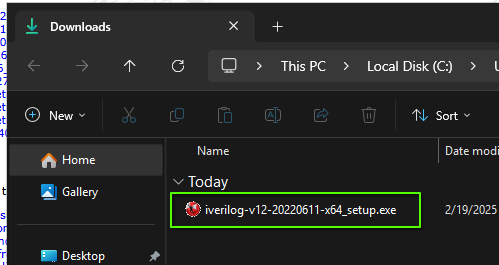
-
Accept the license agreement
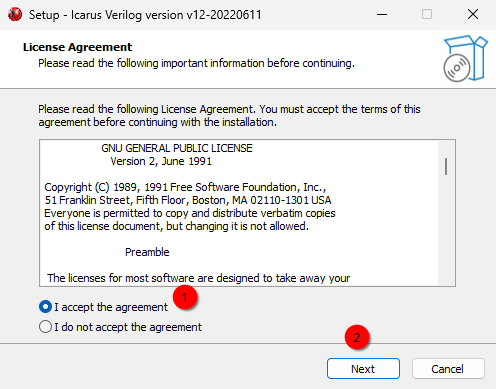
-
Press next through the note
-
Keep the default installation path
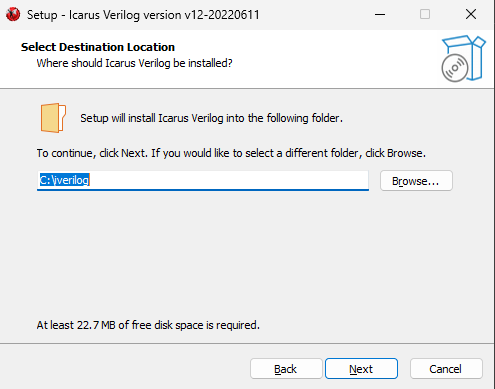
-
Make sure to select Full Installation
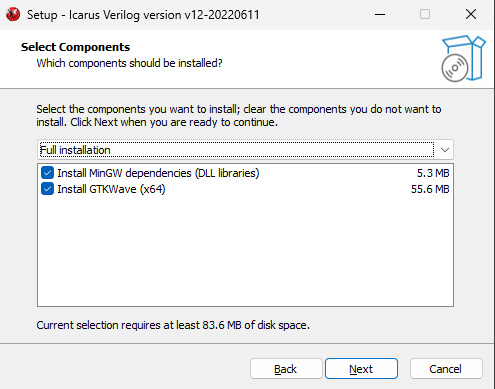
-
Press next to create start menu folder
-
Check Add executable folder(s) to the user PATH
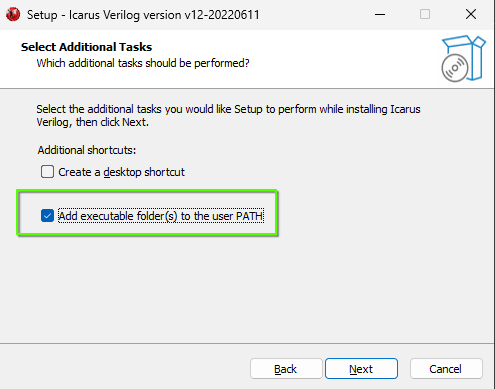
-
Then press Install and Finish
Linux
See your distro maintenance manual for more information, but will almost certainly just be:
sudo apt install iverilog gtkwaveMacOS
First, if you have not, install Homebrew: https://brew.sh/
Then, follow these instructions: https://formulae.brew.sh/formula/icarus-verilog#default
GTK Wave is no longer officially supported: https://formulae.brew.sh/cask/gtkwave#default
Usage
Icarus Verilog is extremely simple to use. Within the directory that contains all of your Verilog files that you are working on, simply run the following commands (open a terminal in the directory with all your .v files):
iverilog *.v # This "compiles" the Verilog into the executable `a.out`
vvp a.out # This runs the simulationAll of the projects in the lab are structured such that these two commands should properly simulate everything you want to see, aside from syntax errors (which you would also get in Vivado).
The test benches are also normally set up to dump waveforms into dump.vcd
which should be present in the same directory as a.out. View these by opening
them in GTKWave:
gtkwave dump.vcdThis will pop up a waveform view that is nearly the same as Vivado:
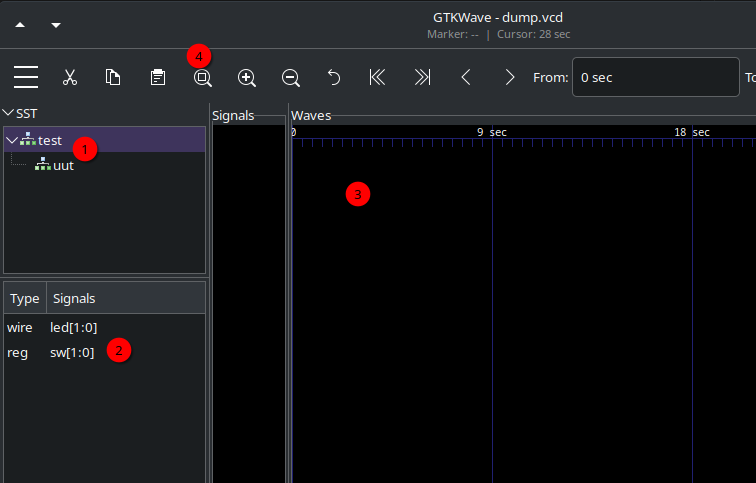
-
The "scope" view that contains the modules you might be interested in. This is heirarchical like Vivado.
-
The signals view. Double click on these to have them show in the Wave view.
-
The Waveform view. Double click a signal to expand the individual bits.
-
Zoom to fit button. Your friend.
The simulation, if it has any pass/fail critera, will show in the terminal after you run the vvp command (example from Week 6):
half_sub Test Passed: A=0, B=1 => Y=1, B_out=1 ones_compliment Test Passed: A=0111, B=0101 => Y=1100 ones_compliment Test Passed: A=1010, B=0111 => Y=0010 twos_compliment Test Passed: A=01010111 => Y=10101001 twos_compliment Test Passed: A=00000001 => Y=11111111 twos_compliment Test Passed: A=00000010 => Y=11111110 twos_compliment Test Passed: A=00001000 => Y=11111000 test.v:99: $finish called at 170000 (1ps)
You can use these simulation outputs to work on and finish your labs even if you cannot or do not wish to install Vivado on your PCs.